When looking for places worth visiting, I usually use Google Maps. In my opinion, this is the fastest and most convenient way to look for interesting areas.
Once I have starred places on Google Maps, I’d like to quickly transfer them to my Garmin. Unfortunately, by default, there is no such option. However, this doesn’t mean that it’s impossible. With my script, you will quickly transfer your places from Google Maps to your Garmin device yourself.
Filtering by Country
My Google Maps places to GPX file converter is distinguished by the fact that we can filter places from a selected country. This allows you to prepare a collection (in Garmin, for example) for the country you will be exploring.
Filtering by selected area
If you want to export your stars from a selected area, use this script:
How to Transfer Places from Google Maps to GPX?
- Google Takeout – export saved locations to a .json file
takeout.google.com/settings/takeout - Convert the .json file to a .gpx file
- Enter the ISO code of the country from which we want to save the places to the .gpx file
- Done! Enjoy your .gpx file with the places
We can upload such a .gpx file, for example, to our Garmin device via https://explore.garmin.com/
I recommend adding files to collections during import – you can create one with the name of the country.
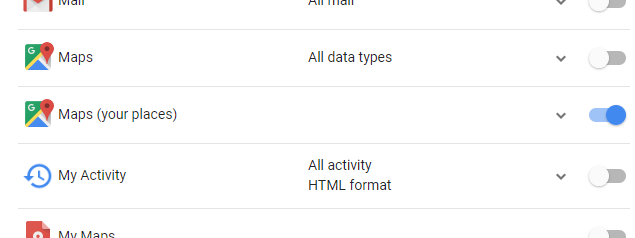
Why the AdvAnywhere Script?
While preparing for my trip to Morocco, I found and marked places on Google Maps as I usually do.
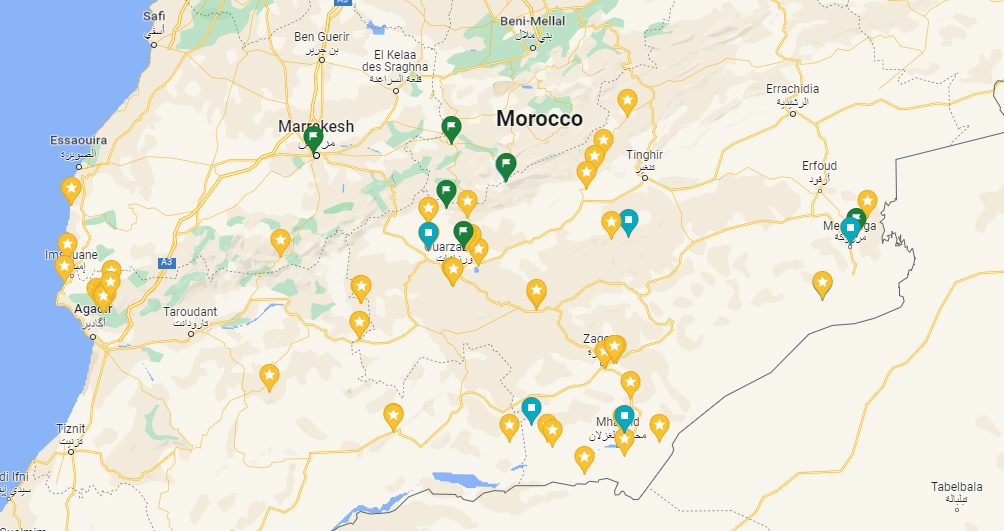
The data from Google can be easily extracted using Google Takeout, but the generated .json file contains all the marked places. In my case, the list is … sizable. To fill Garmin with tens of thousands of Waypoints would be a bad idea. Therefore, I wrote a simple script that filters the saved pins and generates a .gpx file with places from the selected country.
This way, in a few moments I transferred dozens of points located in Morocco straight to my Garmin.
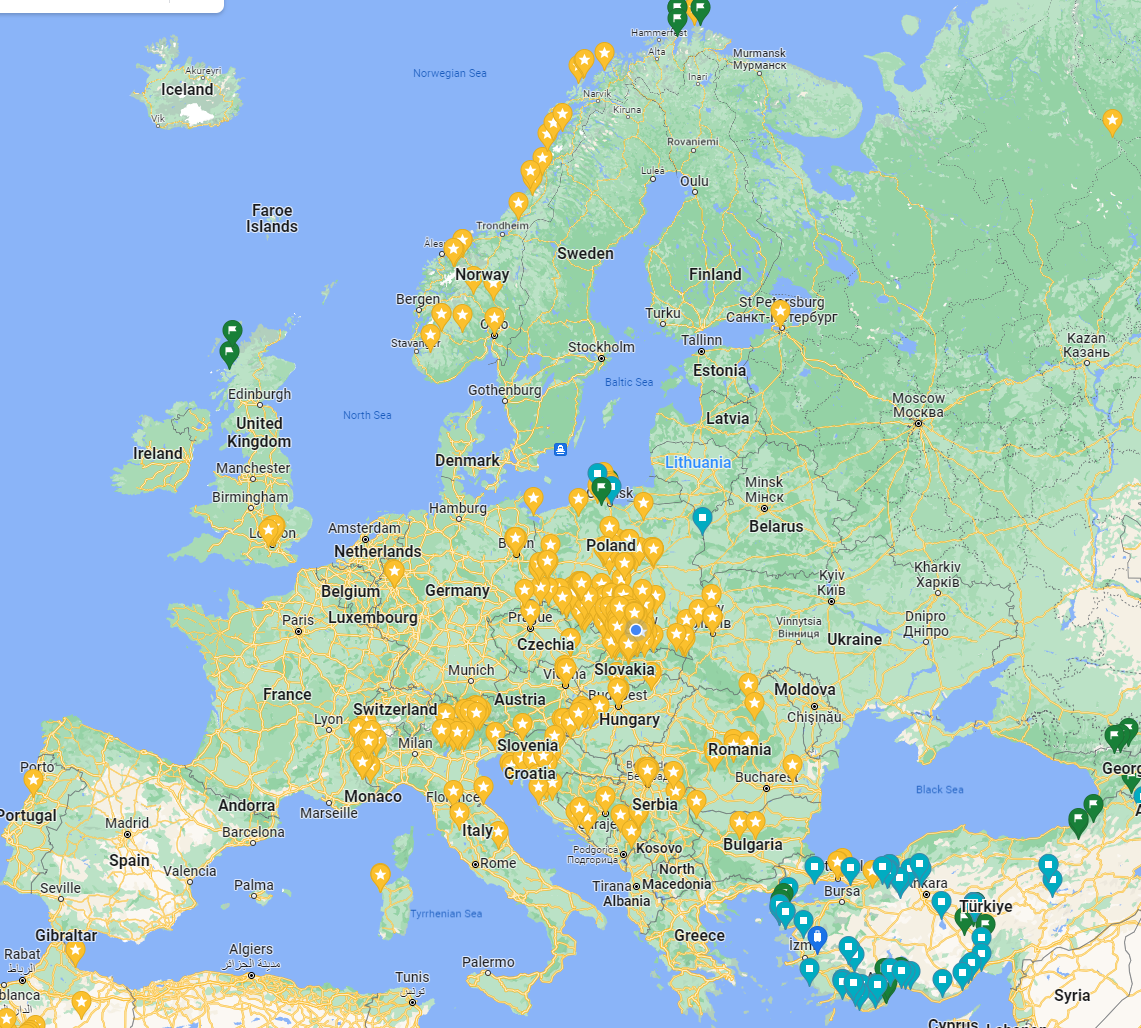
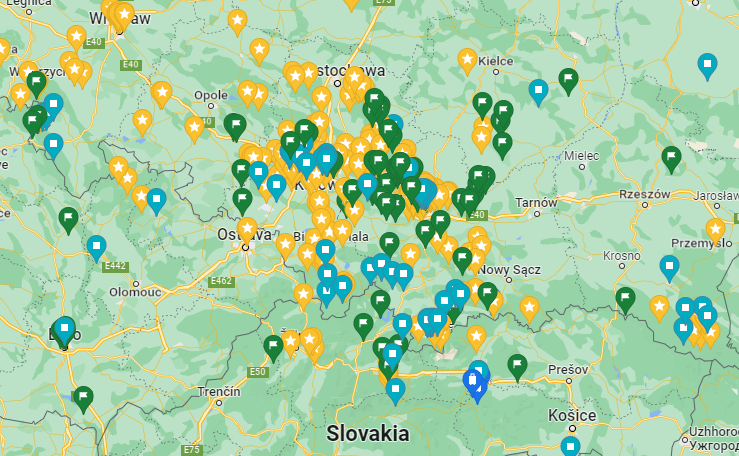
Free Converter – Google Maps Pins to GPX
I’m sharing my script with you, which I’m sure will save many a lot of time. I can’t imagine transferring the found points manually one by one. It’s better to spend that time driving!
If you’ve also saved some time thanks to me, I’d appreciate it if you’d follow my Social Media or even buy me a coffee.
Countries’ ISO list. Use a two-character alpha-2 code. i.e. PL for Poland, UA for Ukraine, etc.
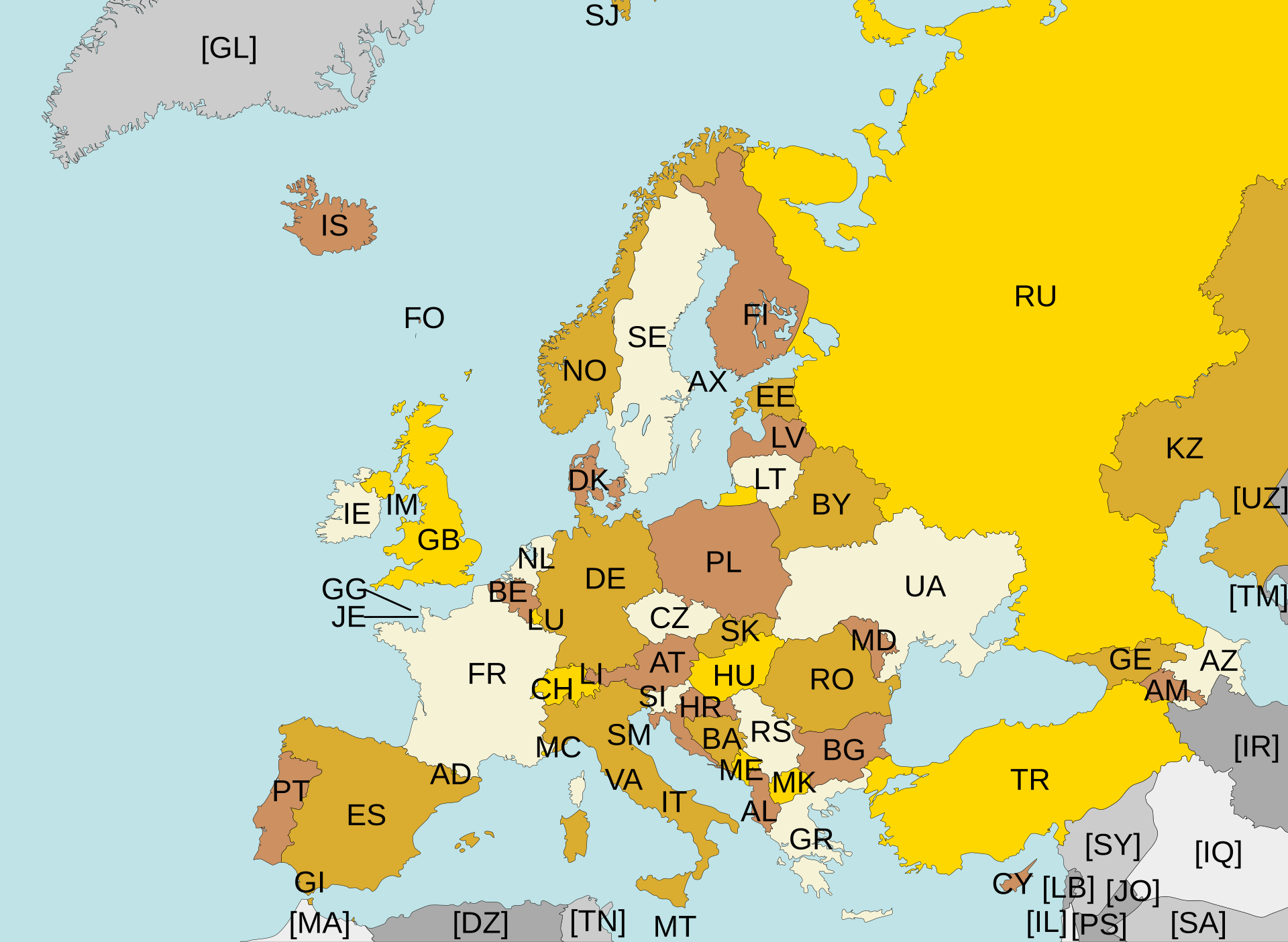
Each point on the GPS has an address in the description and a link to Google Maps.
Pro tip 1: leave the ISO field blank to download the GPX with all the places.
Pro tip 2: you can change the ISO and quickly convert the files without adding the JSON file again.

Have fun planning your trip!
Want to export pins from a selected area? Try using this script:
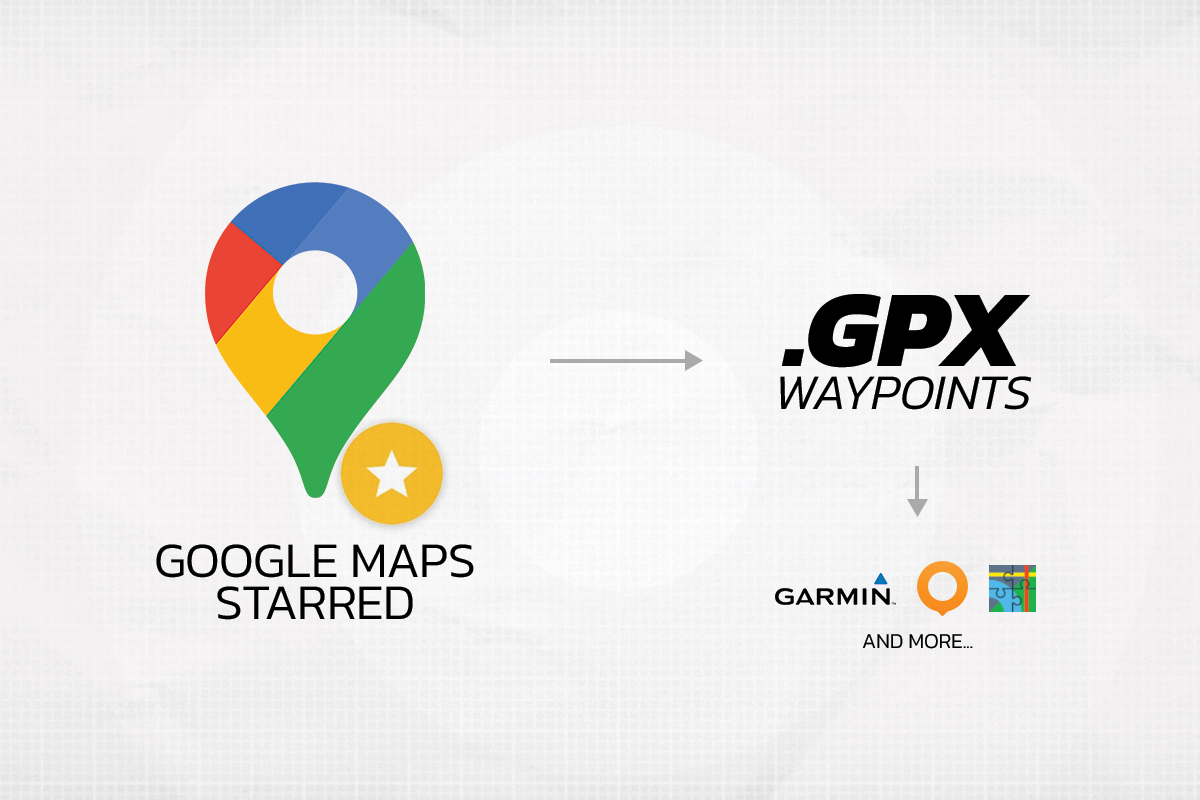
 Facebook
Facebook Instagram
Instagram Youtube
Youtube