When looking for places worth visiting, I most often use Google Maps. In my opinion, this is the fastest and most convenient method of looking for places.
Once I have starred places on Google Maps, I would like to quickly transfer them to my Garmin Zumo XT navigation. Unfortunately, there is no such option by default, but that does not mean that it is not possible.
With my script, you can quickly transfer your places from Google Maps to your Garmin device.
Export stars from the selected area on the Google map
If you want to export your stars from a selected area, use the exporter below.
Export stars by country
My Google Maps places to GPX file converter is distinguished by the fact that we can filter places from a selected country. This allows you to prepare a collection (in Garmin, for example) for the country you will be exploring.
Export all starred places or places from a given country with this converter: Google Maps – export your pins to .gpx file
How to Transfer Places from Google Maps to GPX?
- Google Takeout – export saved locations to a .json file
takeout.google.com/settings/takeout - Convert the .json file to a .gpx file (select the area you are interested in)
- Done! Enjoy your .gpx file with the places
We can upload such a .gpx file, for example, to our Garmin device via https://explore.garmin.com/
I recommend adding files to collections during import – you can create one with the name of the country.

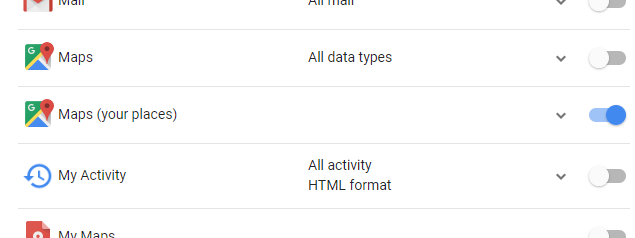
Why the AdvAnywhere Script?
First, the Google Maps to GPX script was created. The script enjoys considerable popularity. I made it while preparing for my trip to Morocco when I was finding and marking places on Google Maps as I usually do.
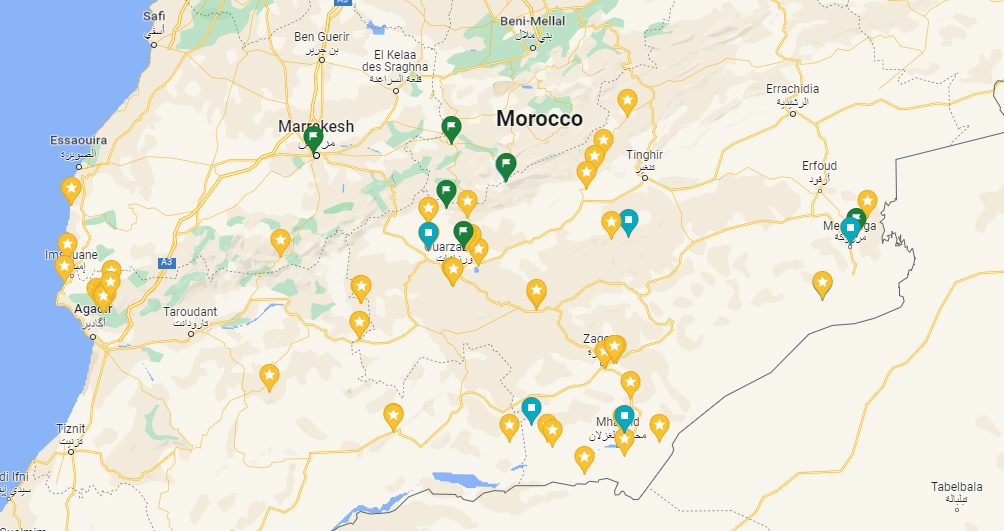
Data from Google can be easily extracted using Google Takeout. The generated .json file contains all the starred locations. In my case, the list is… quite extensive. Filling up my Garmin with tens of thousands of waypoints would be a disaster. That’s why I wrote a simple script that filters the saved pins and generates a .gpx file with places from a selected country or marked area.
In this way, in a few moments, I transferred several dozen points located in Morocco straight to my Garmin.
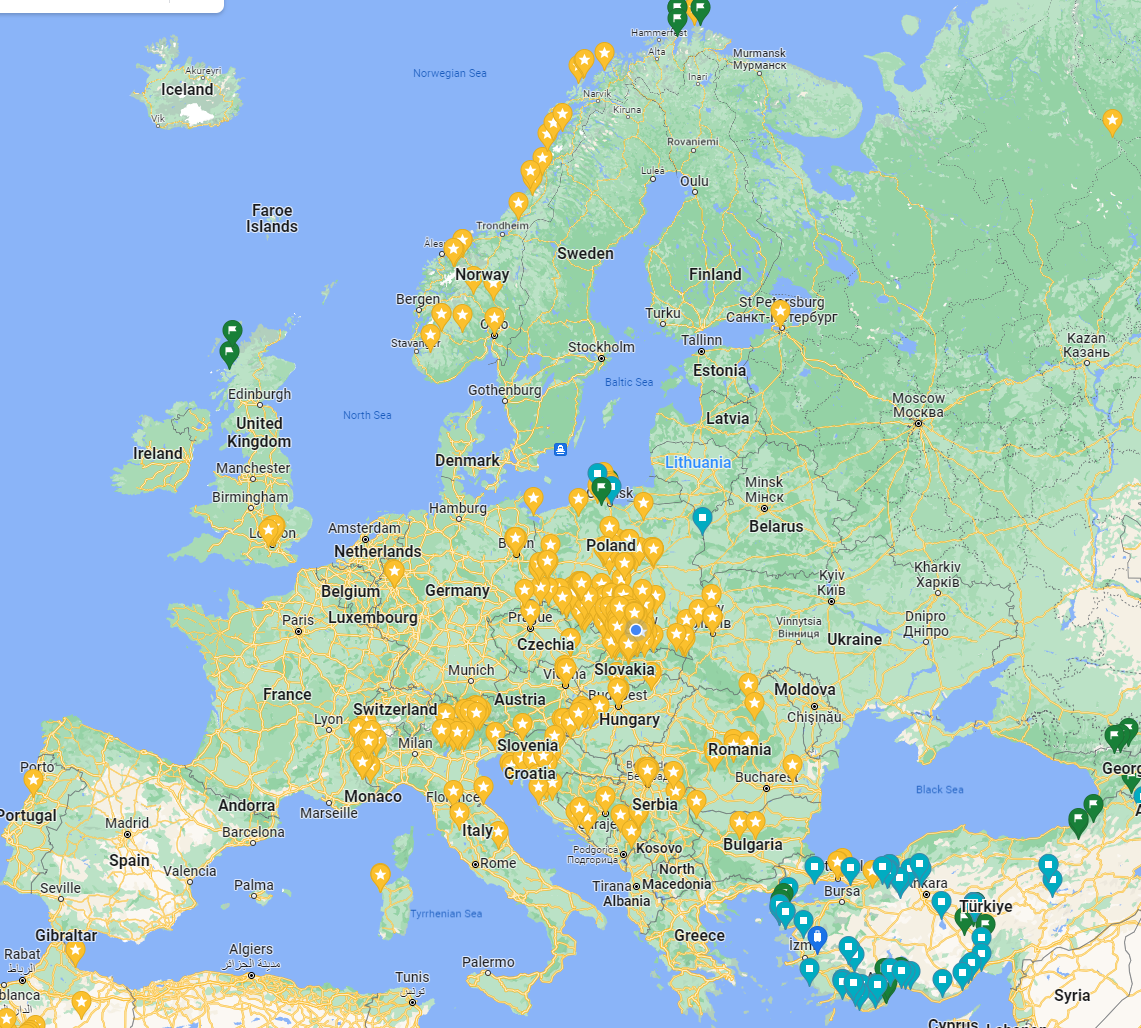
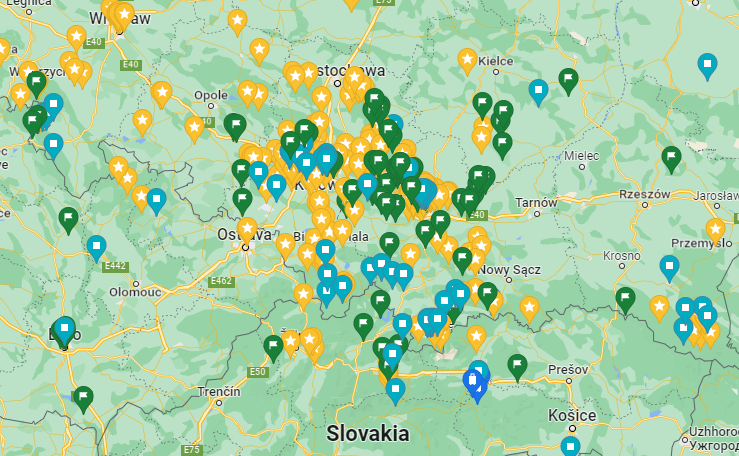
What if I wanted to export only part of the data from a given area?
Exactly! Not in all cases does exporting starred locations from a given country suffice. Sometimes, we want to export only the area that interests us, only the range we will be moving during the expedition. That’s when the Google Places exporter from a selected area comes in handy.
Exporting locations from Google Maps to a .GPX file from a selected area
Dzielę się z wami moim małym skrypcikiem, który wielu na pewno zaoszczędzi ogrom czasu.
Nie wyobrażam sobie przenosić znalezionych punktów ręcznie jeden po drugim. Lepiej ten czas poświęcić na podróż!
I’m sharing with you my script which I’m sure will save many a huge amount of time. I can’t imagine transferring the found points manually one by one. It’s better to spend that time driving!
If you’ve also saved some time thanks to me, I’d appreciate it if you’d follow my Social Media or even buy me a coffee.
Each point on the GPS has an address in the description and also a link to Google Maps.
Pro tip 1: Adjust the shape of the rectangle to the area you have selected for yourself.

Have fun planning your trip!
Want to export pins from a selected country? Try using this script:
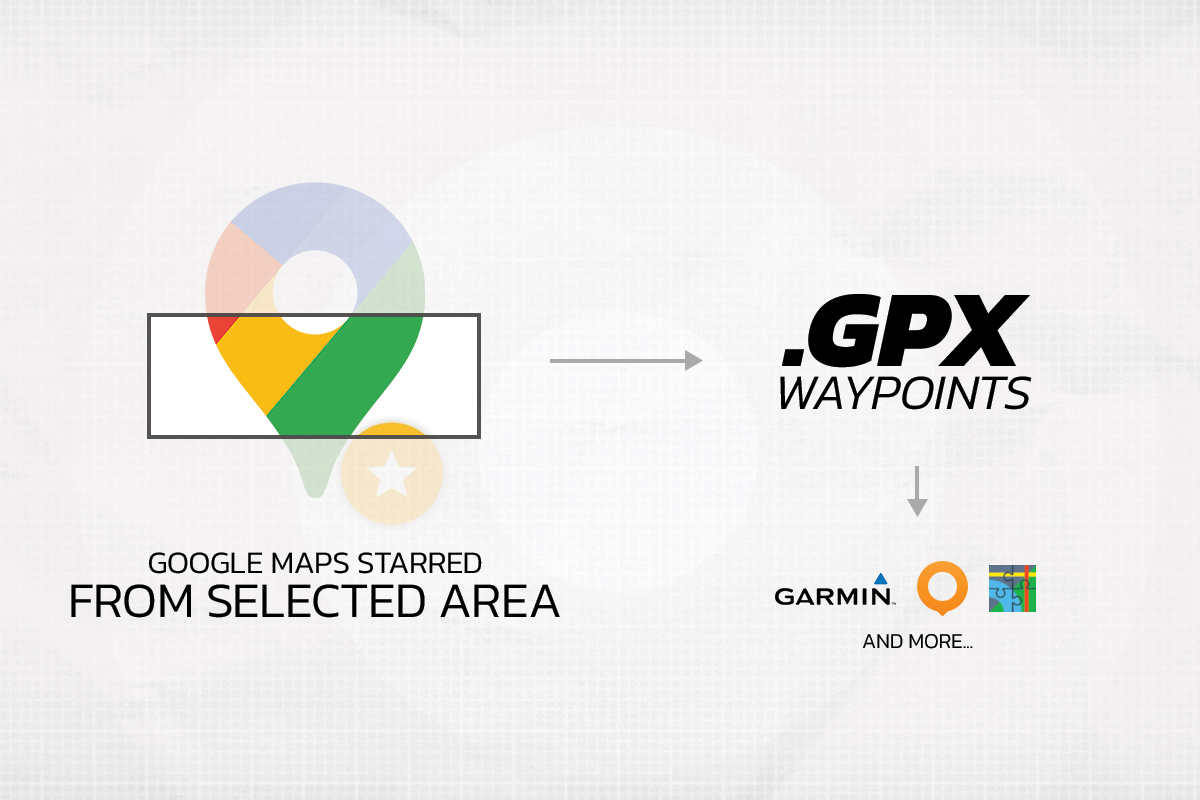
 Facebook
Facebook Instagram
Instagram Youtube
Youtube